
Want to fine-tune your app settings? Click on the menu bar on the top left corner and tap on SETTINGS. This screen will let you customize the app as per your specific needs. Here’s everything you can do under SETTINGS.
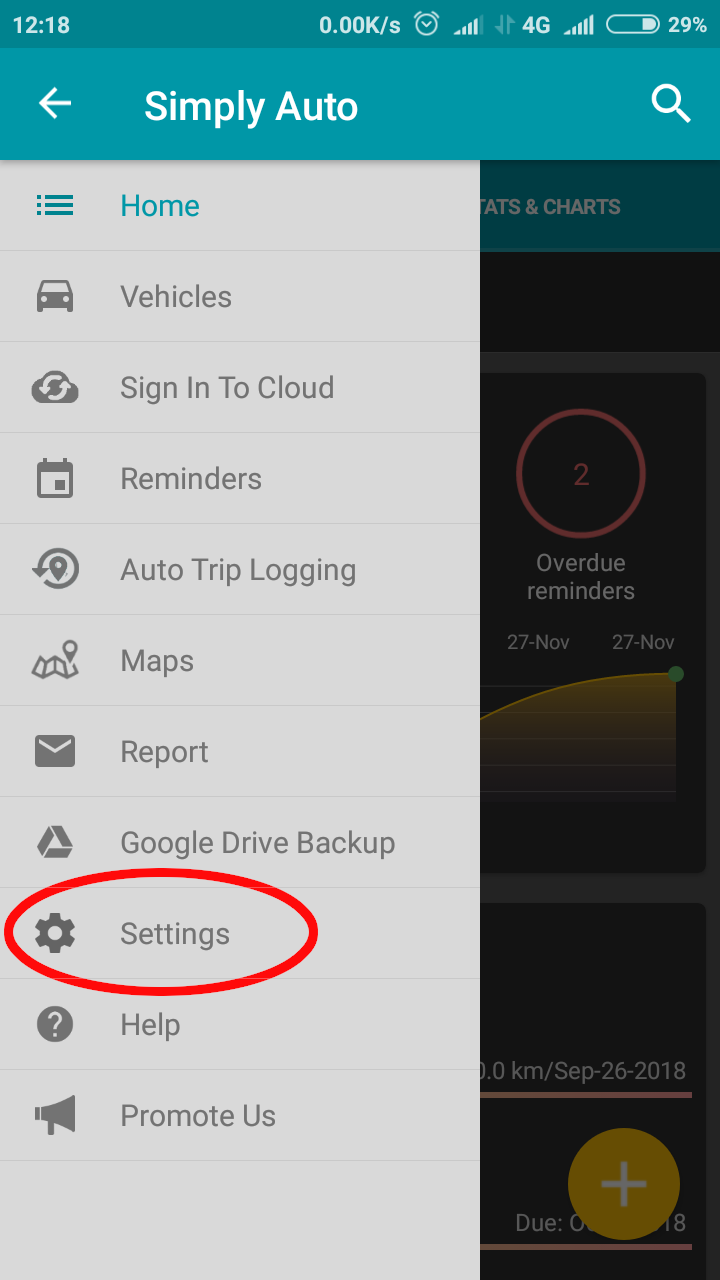
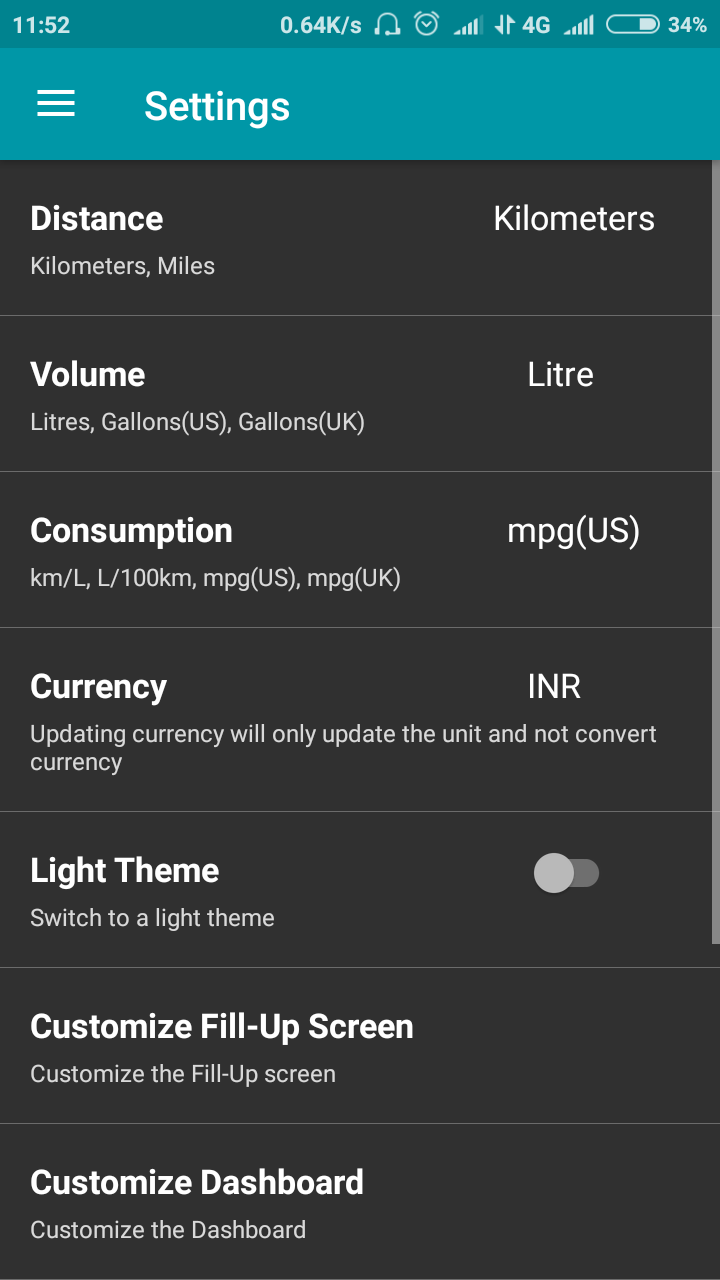
Customize the unit for your distance and fuel volume data
Different metrics are used in different parts of the world, so we’ve included an option of choosing the one that’s relevant for you.
You can also convert your DISTANCE and VOLUME data (from one unit to another) or simply change the name of the unit (without converting the data) at any point.
Distance
➢ Log in your distance data in kilometers or miles.
➢ You can change the unit at any time.
For example, if you’ve mistakenly added your distance in miles (which is actually in kilometers) in miles, simply go to DISTANCE under SETTINGS. Under CHOOSE OPTION, select the preferred unit (in this case, it would be kilometers). Then select “Don’t convert existing records, only change the unit.”
➢ You can convert your existing distance data.
If you have entered your distance data in kilometers but now want it to be shown and stored in miles, we’ve got you covered! Go to SETTINGS, select DISTANCE, and under CHOOSE OPTION, select the unit you want your data to be converted in (in this case, it would be miles). Then select CONVERT EXISTING RECORDS. This will convert your existing data (which is in kilometers) into miles and change the unit also.
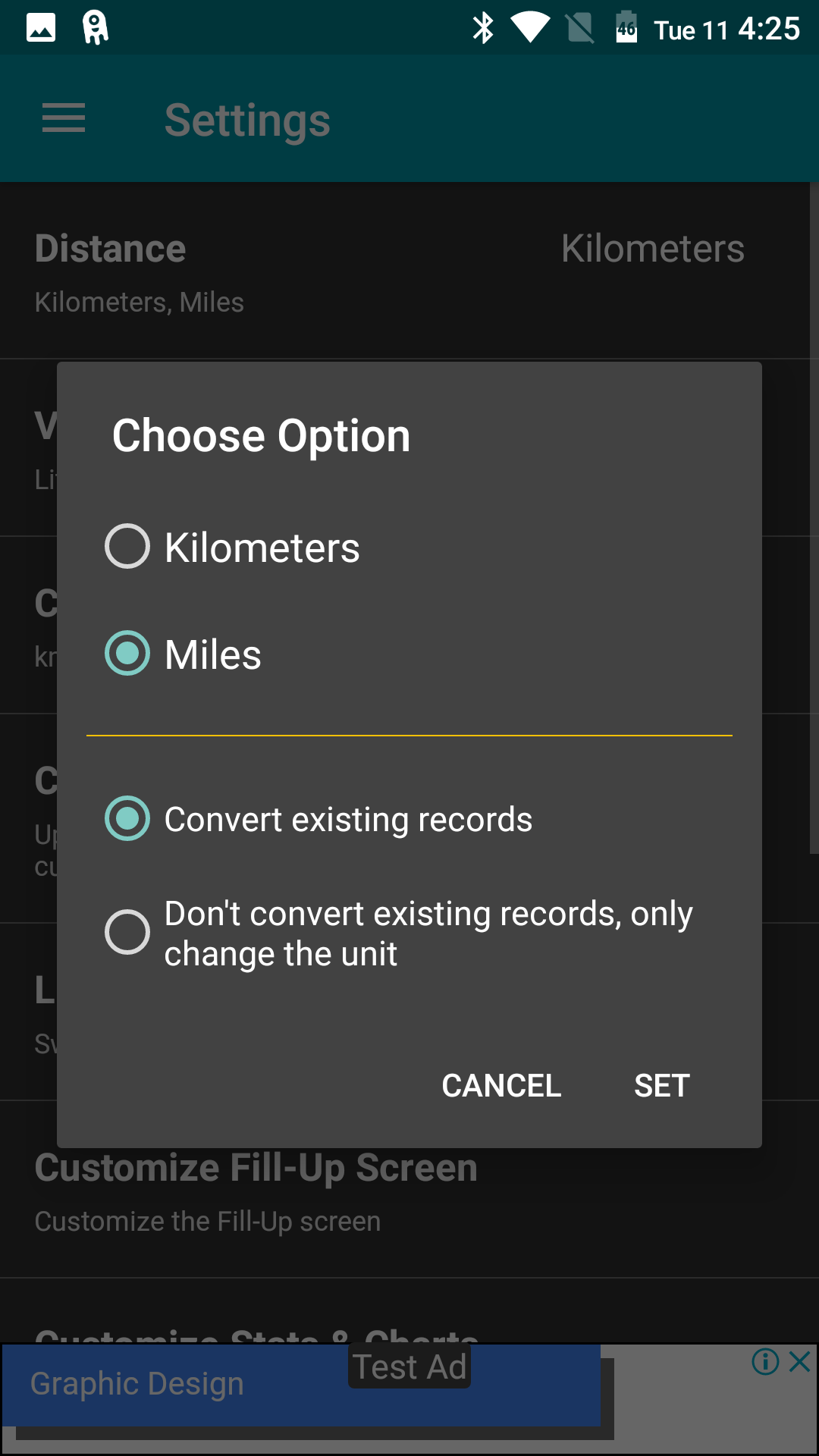
Volume
➢ Log in your fuel volume in Liter, Gallon (US), or Gallon (UK).
➢ You can change the unit at any time.
For example, if you’ve mistakenly added your fuel volume (which is actually in Liter) in Gallon (US), simply go to VOLUME under SETTINGS. Under CHOOSE OPTION, select the preferred unit (in this case, it would be Liter). Then select “Don’t convert existing records, only change the unit.”
➢ You can convert your existing fuel volume data.
If you have entered your fuel volume data in Liter but now want it to be shown and stored in Gallon (US), we’ve got you covered! Go to SETTINGS, select VOLUME, and under CHOOSE OPTION, select the unit you want your data to be converted in (in this case, it would be Gallon [US]). Then select CONVERT EXISTING RECORDS. This will convert your existing data (which is in Liter) into Gallon (US) and change the unit also.
Pick the consumption unit and currency of your choice
Consumption unit
Select the consumption unit you want from our list of commonly used units. To do this, simply go to SETTINGS, select CONSUMPTION, and click on the unit that you want your fuel consumption data to be displayed in.
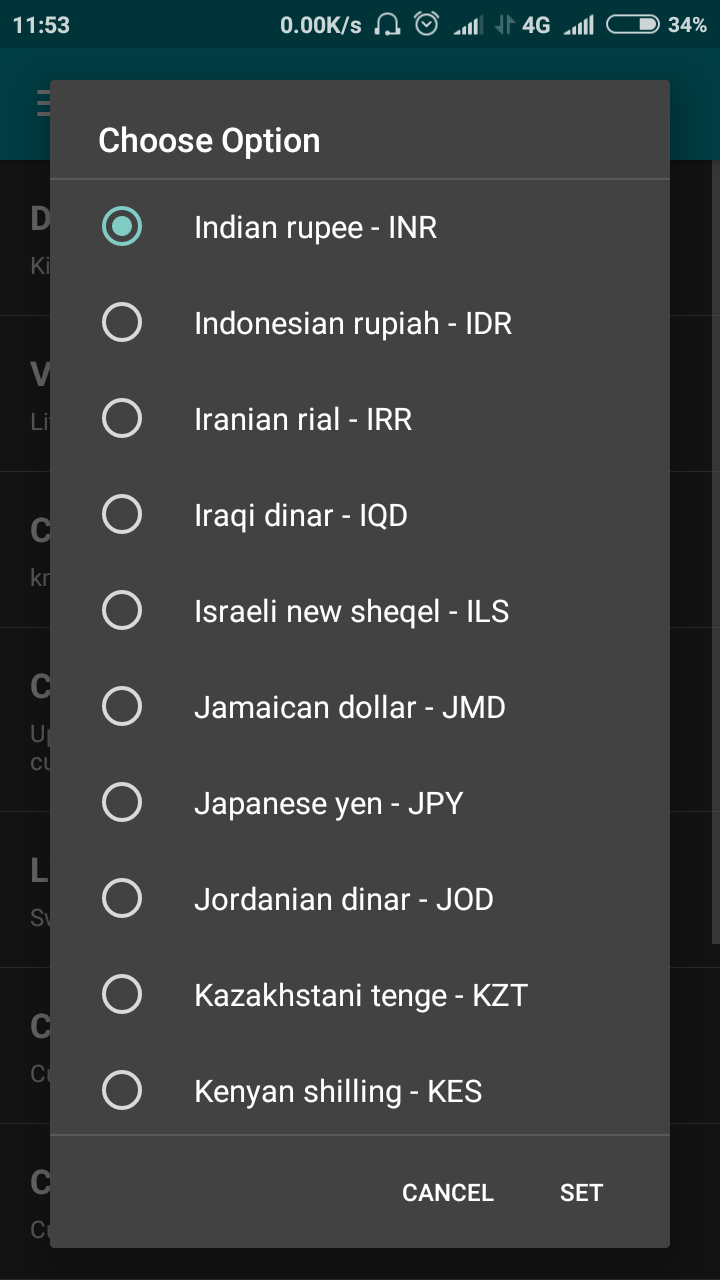
Currency
You can choose the currency, as applicable in your region. This selection will only let you choose or update the currency, not convert the financial data into the newly selected currency.
Customize the app
Light theme
The dark theme is the default theme for this app. You can opt for a lighter theme by pushing the slider next to LIGHT THEME under SETTINGS.
Customize the fill-up screen
Using this screen, you can select the fields that you would like to fill in at the time of a fill up. You can also find this option under the ADD FILL UP screen. To reach this screen, tap on the yellow PLUS SIGN on the bottom right corner of your HOME SCREEN and a pop-up list will give you the option of Adding a fill up, service, expenses, and trips.
Customize the stats & charts screen
Pick and choose the statistics that you want to see on your STATS & CHARTS screen (on the HOME PAGE) by going to CUSTOMIZE STATS & CHARTS and then selecting the required stats.
Customize your notifications
Select and specify what you wish to be notified about.
Go to SETTINGS, and select CUSTOMIZE NOTIFICATIONS. This will display the notifications that you can customize. You can choose whether you wish to be reminded about Odometer readings, Due dates, and Driver sync (syncing with other drivers). For the Due date reminder, you can select the time of the day when you want to reminder to alert you.
Upgrade
Our GOLD and PLATINUM packs are designed to help you use the app with preferred features.
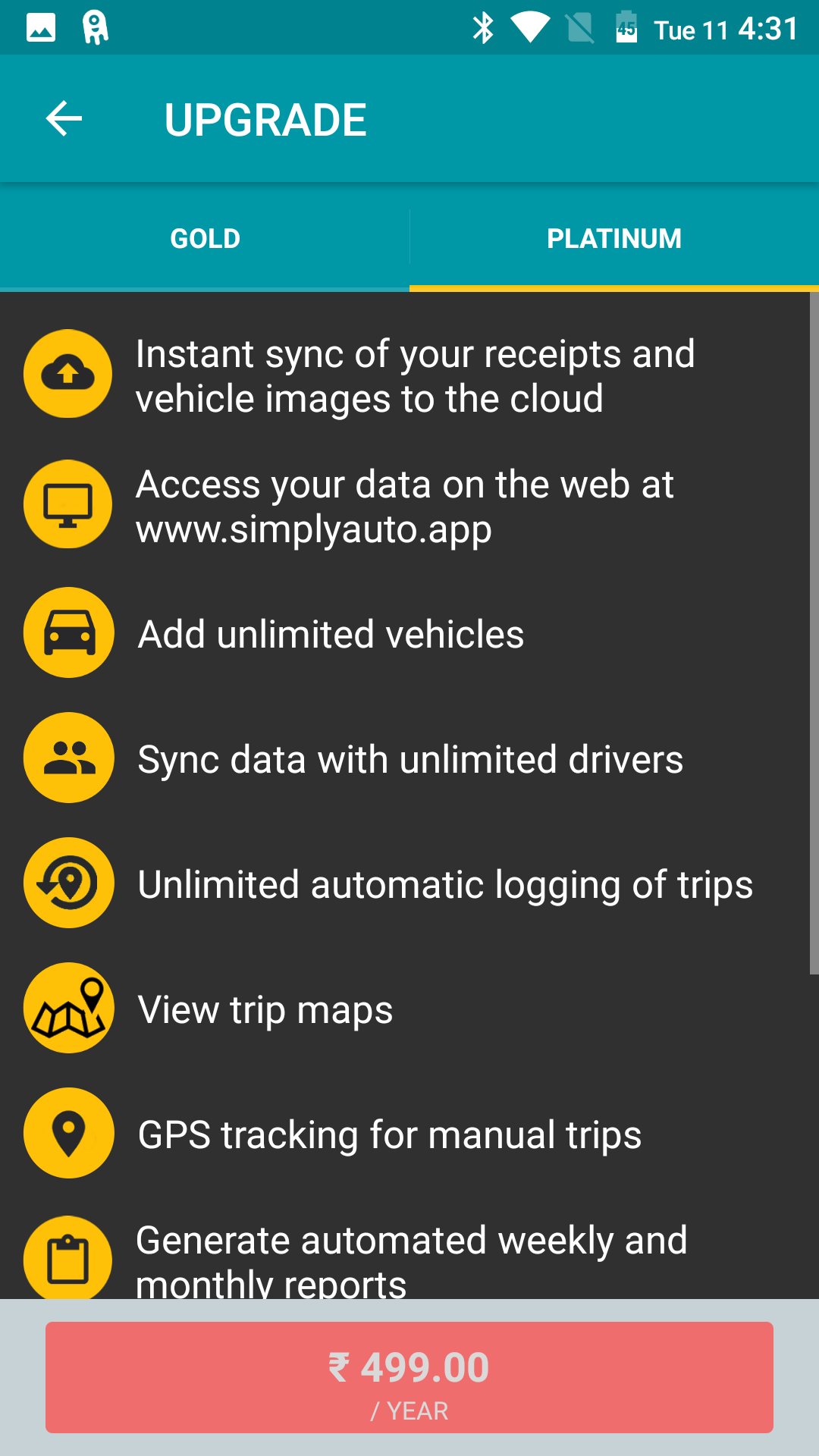
For example, the GOLD pack would be sufficient for syncing up to 3 drivers, but if you need to line up more drivers, go for the PLATINUM pack that lets you sync an unlimited number of drivers.
You can make this selection under the UPGRADES option of SETTINGS. Once you have clicked on UPGRADES, a window will display the features of both GOLD and PLATINUM packs. You can browse through the features, pick the one (GOLD/PLATINUM) that meets your requirement, and click on the payment option bar on the bottom of the screen to finalize your purchase.
Restore your existing data from another app
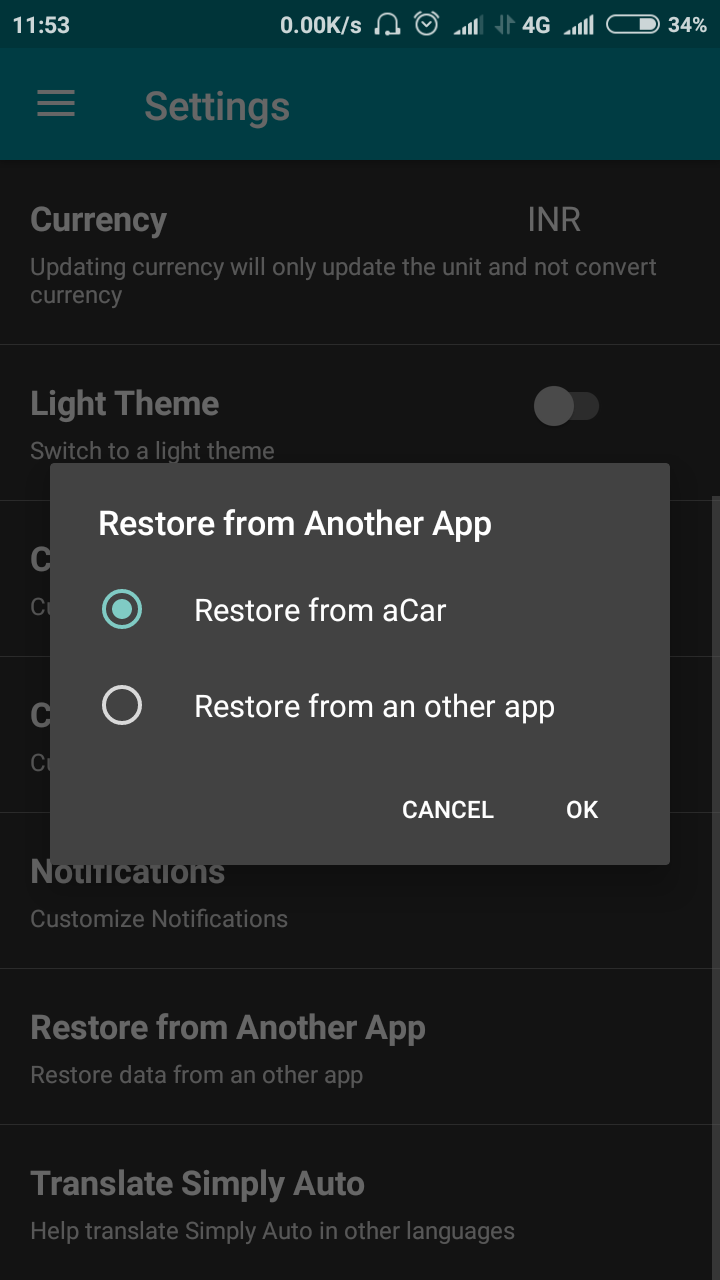
If you’ve been using another app to track your fuel consumption and car maintenance and wish to make a switch to SimplyAuto, we welcome you, with your previous data. You can easily restore your existing data if you’ve been using ‘ACar by Fuelly’ by choosing the RESTORE FROM ACAR option. If you’ve been using any other app, you could follow our instruction under RESTORE FROM ANOTHER APP.
Translate the app
If you would feel more comfortable using the app in another language, do let us know! We would love for you to help us translate the app into your preferred language for ease of use.