
Analysis
You can get your entire vehicle by going to the stats & charts screen. Here you can view stats like distance drivem fuel efficiency, cost/mile. You can view stats for services, fuel, expenses and trips as well.
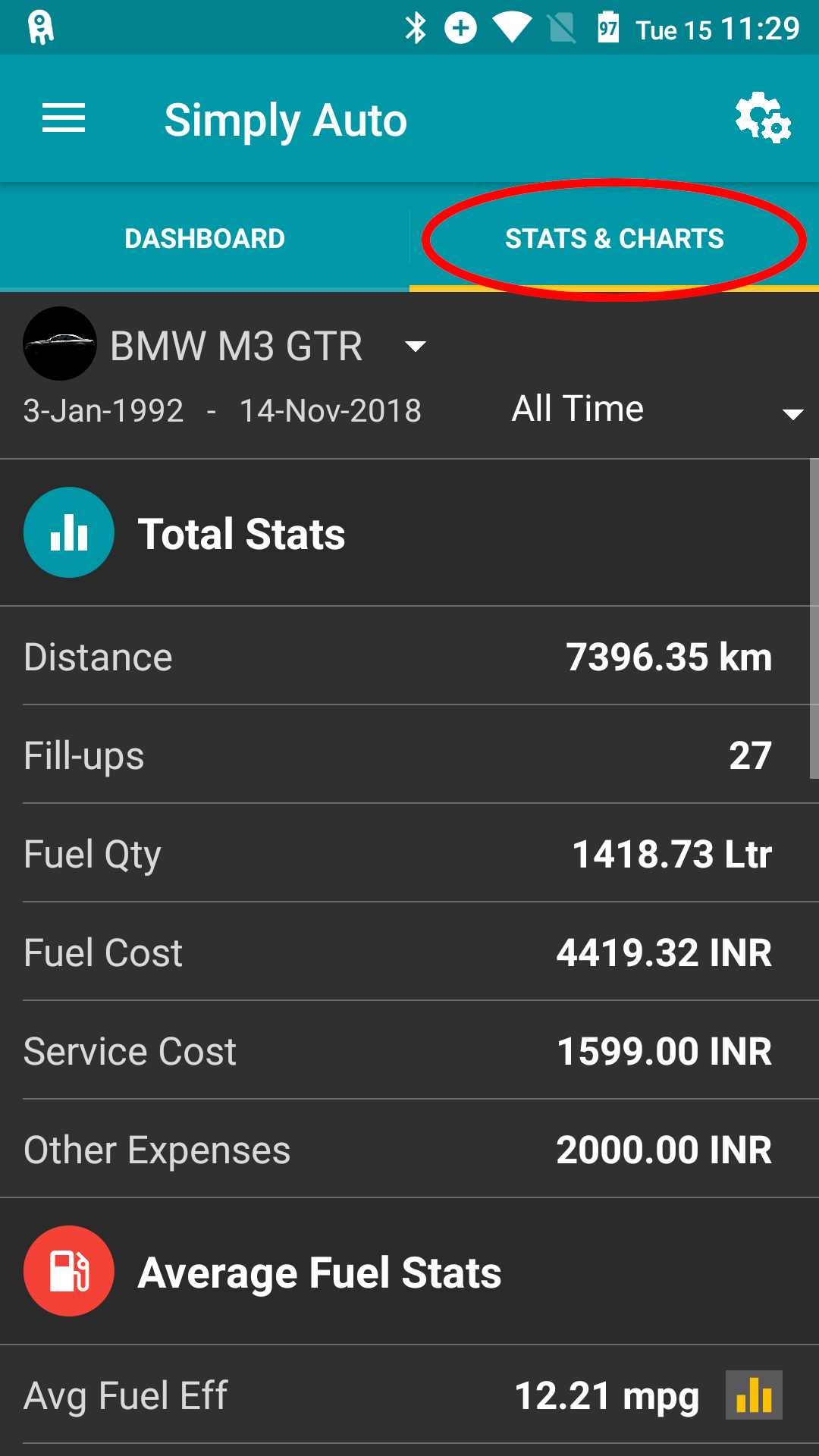
Can select time filter to view for month, last month, etc
Can click graph to view charts for the particular stat.
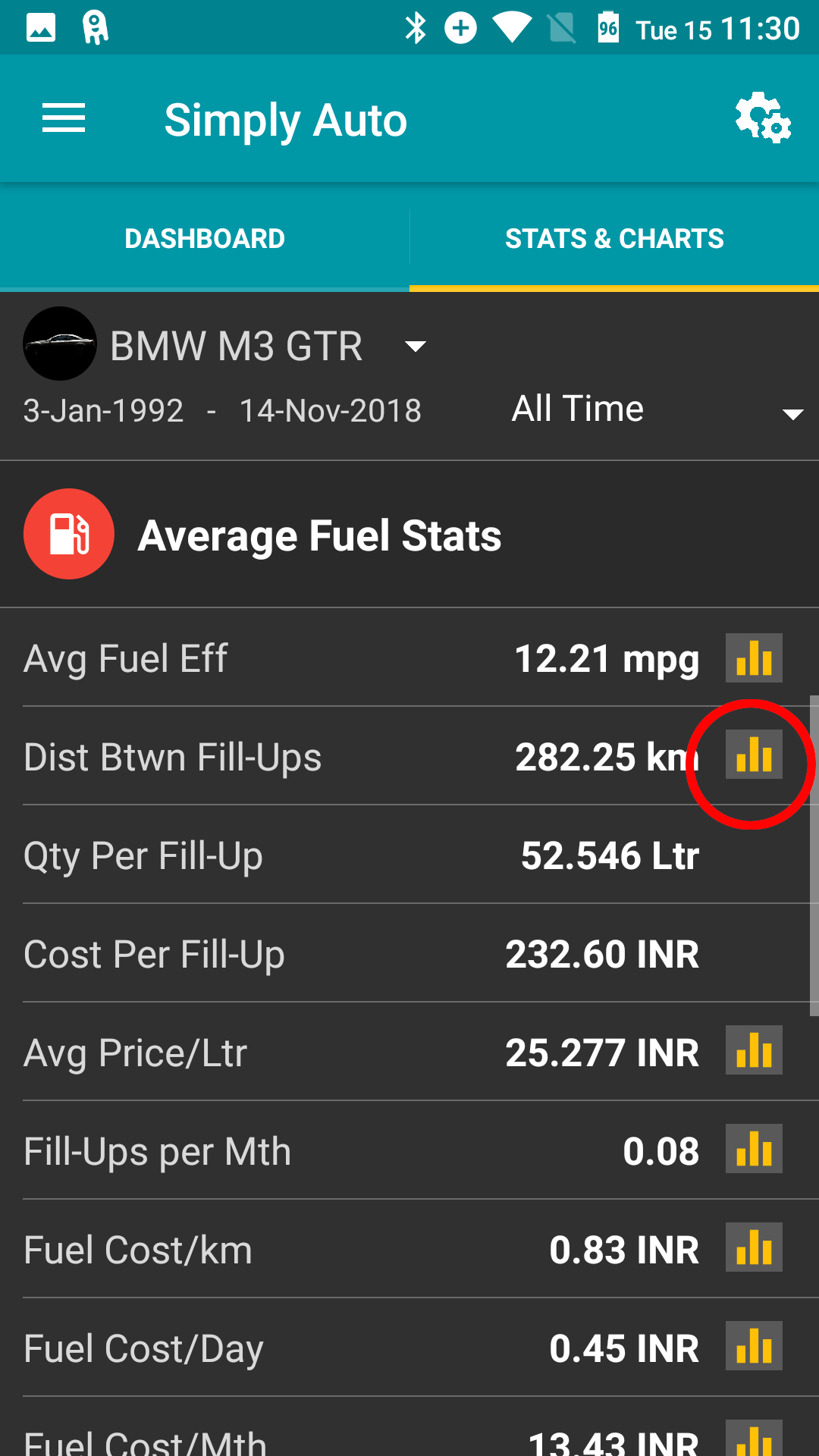
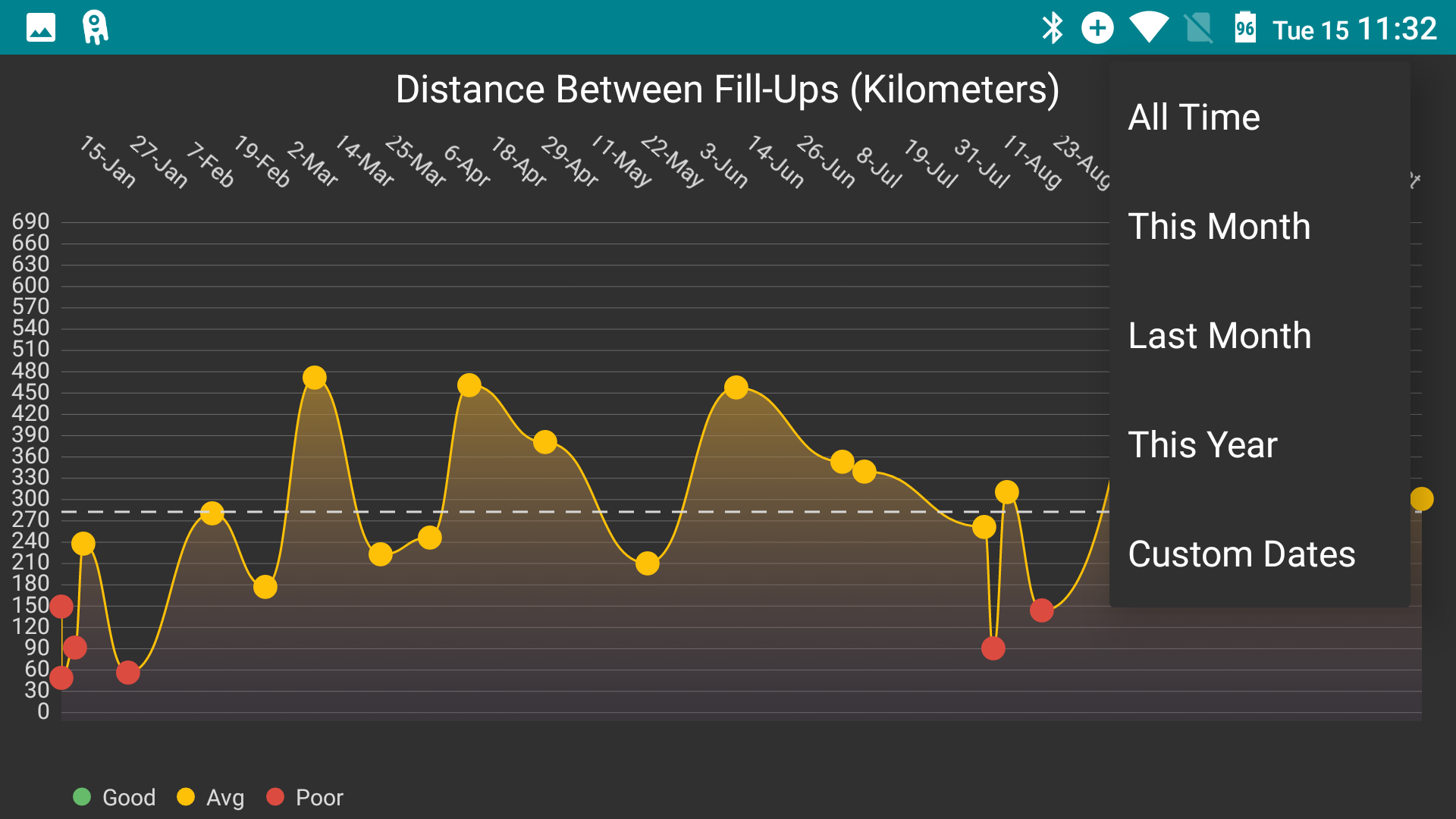
Can customize this screen by clicking gear icon. Here you can decide what stats you'd like to view.
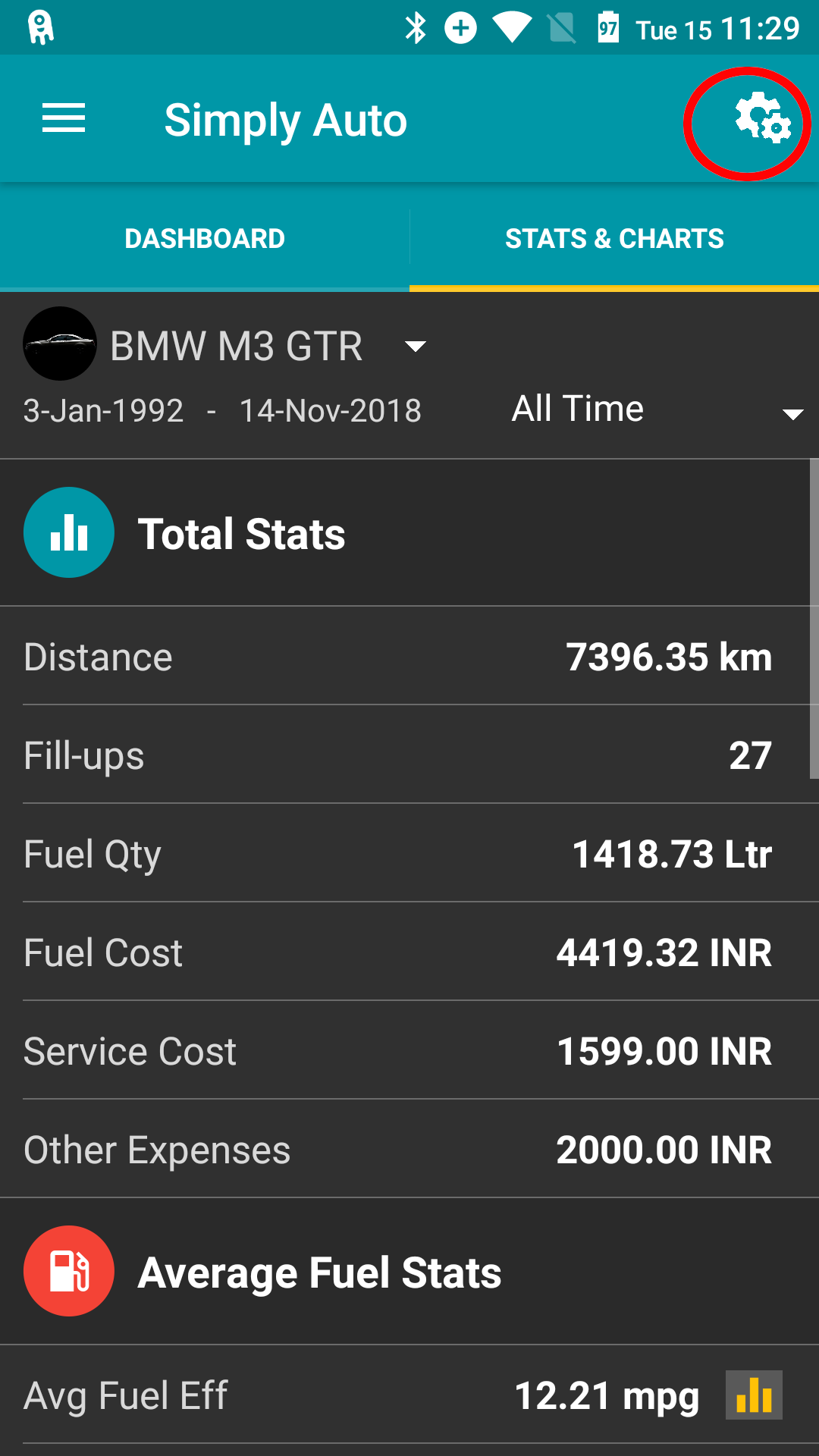
Reports
This feature allows you to generate email detailed reports that give you a snapshot preview of your trip details, using the data you have entered till the present date. Also gives option to extract all your data as raw data.
You can access Reports by going to the Menu bar on the top left corner of the Home screen and then clicking on Report.
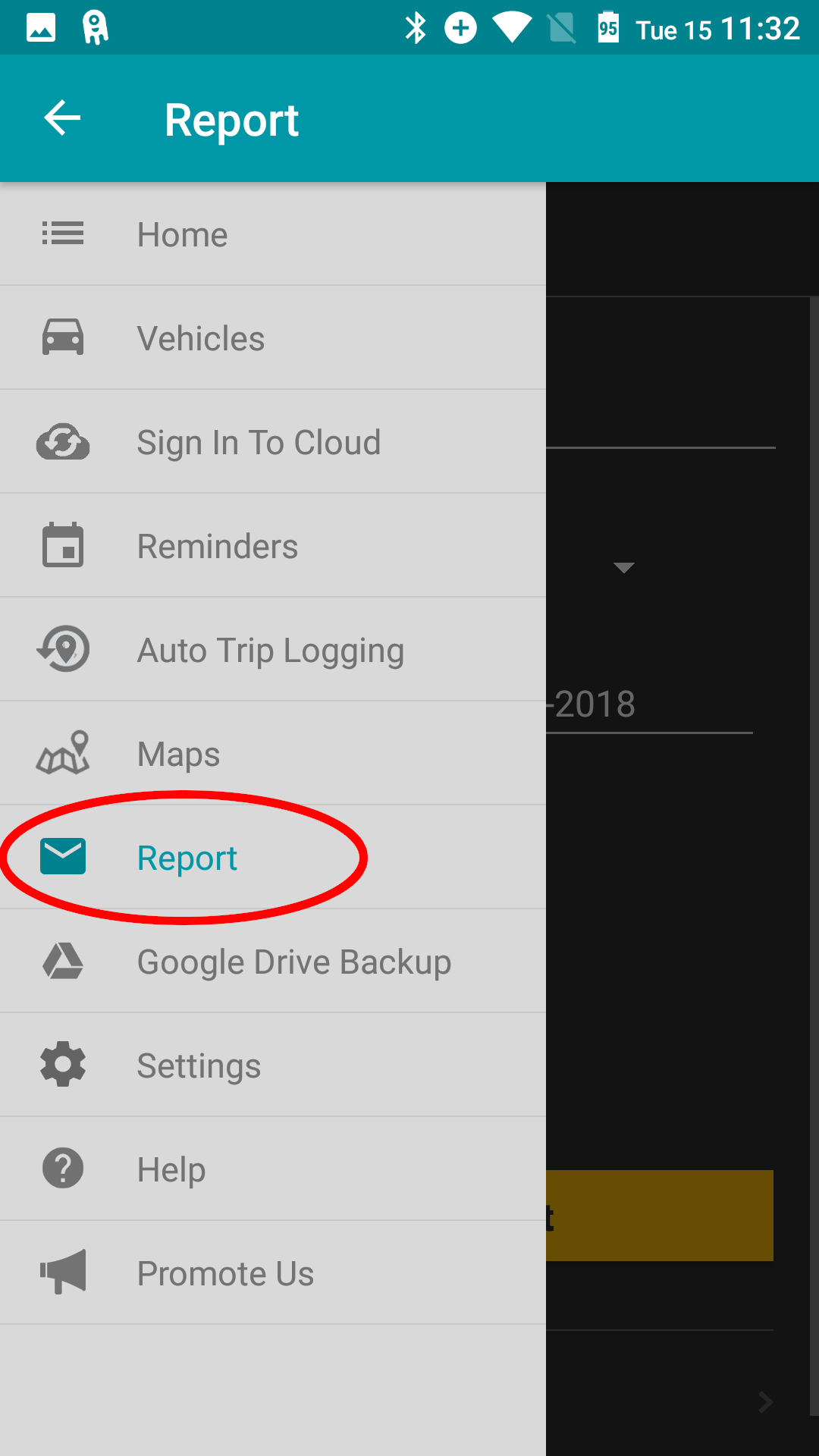

Manual Report Generation
On the top of this page, use the drop-down menu to select the vehicle (from the list of vehicles you have added in the app) for which you want to generate a report.
Next, provide the email ID on which you want to receive the vehicle report. The app will auto-generate and send your report to your specified email ID.
Using the drop-down menu next to “Include data for”, select the time-period (all time, this month, last month, last 90 days, this year, last year) or provide a customized period for which you want the report.
Paid membership (Gold and Platinum memberships) will let you avail the option of requesting the Raw Data (in PDF or CSV format, as per your preference) and the Receipts for the specific period. These will also be sent to the specified email ID.
Once you have input these details, click on Generate Report to get your Report on your email ID.
Automated Reports
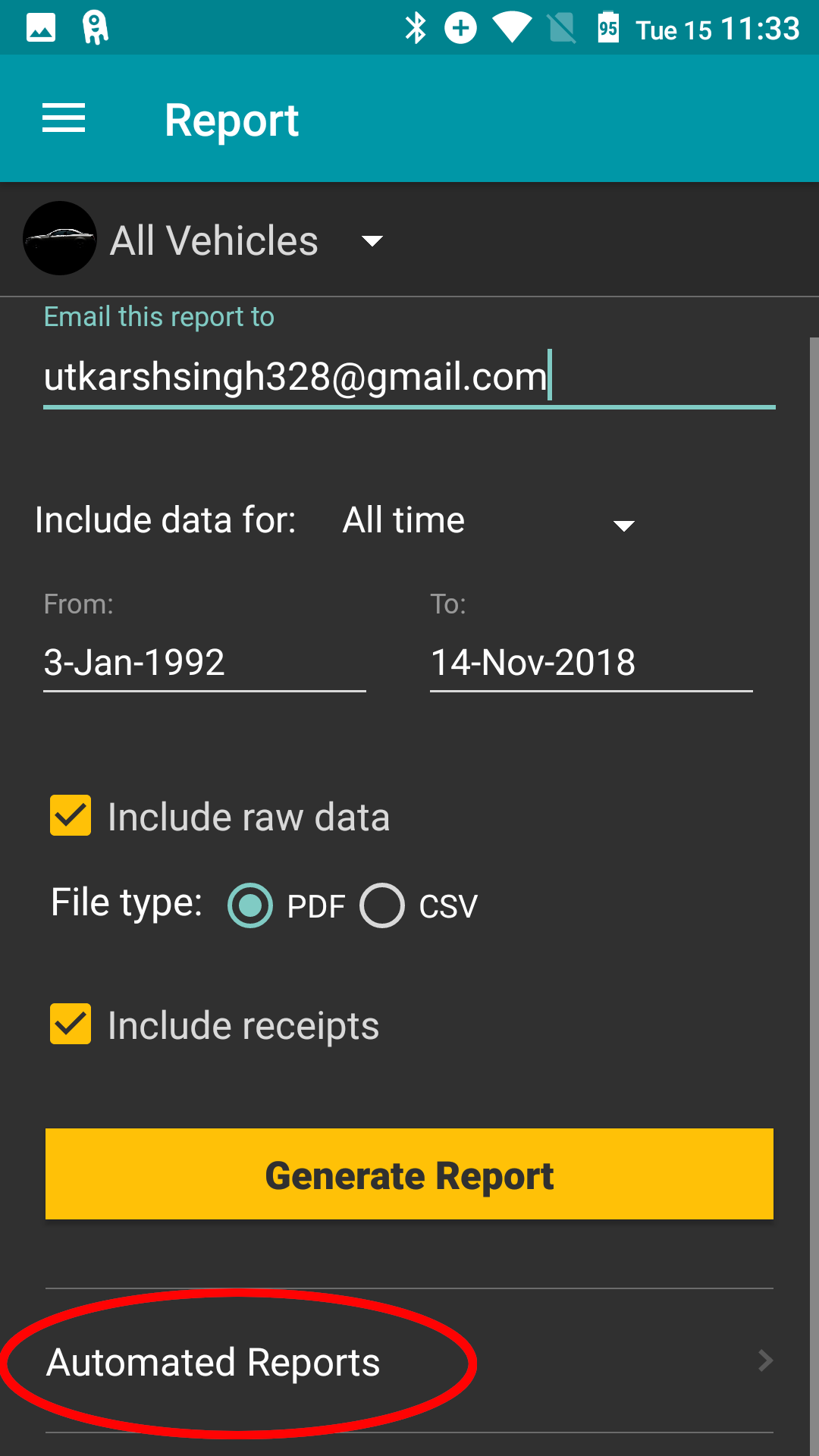
This feature is only available for Platinum members and gives you the option of generating automated reports. For this, click on Automated Reports at the bottom of the “Report” page. This will open a new page. On this page, you are asked to select the vehicle for which you want to generate the report and the email ID on which the report is to be sent.
Under “Schedule”, you need to set up a Weekly or Monthly schedule for reports as per the frequency at which you want the reports sent to you.
Once you have set up the above preferences for your Automated Report, click on the yellow button that says “Start Schedule” to start schedule to get started.