
SYNCING OF DATA
The Simply Auto app lets you sync your data on multiple devices. To use this feature, sign in to cloud using the app by going to the menu bar on the top left corner and tapping on Sign in to Cloud.
Once you have done this, all your data will be in sync (including trip data, fill ups, service information, and expense details) from any device using those login details.
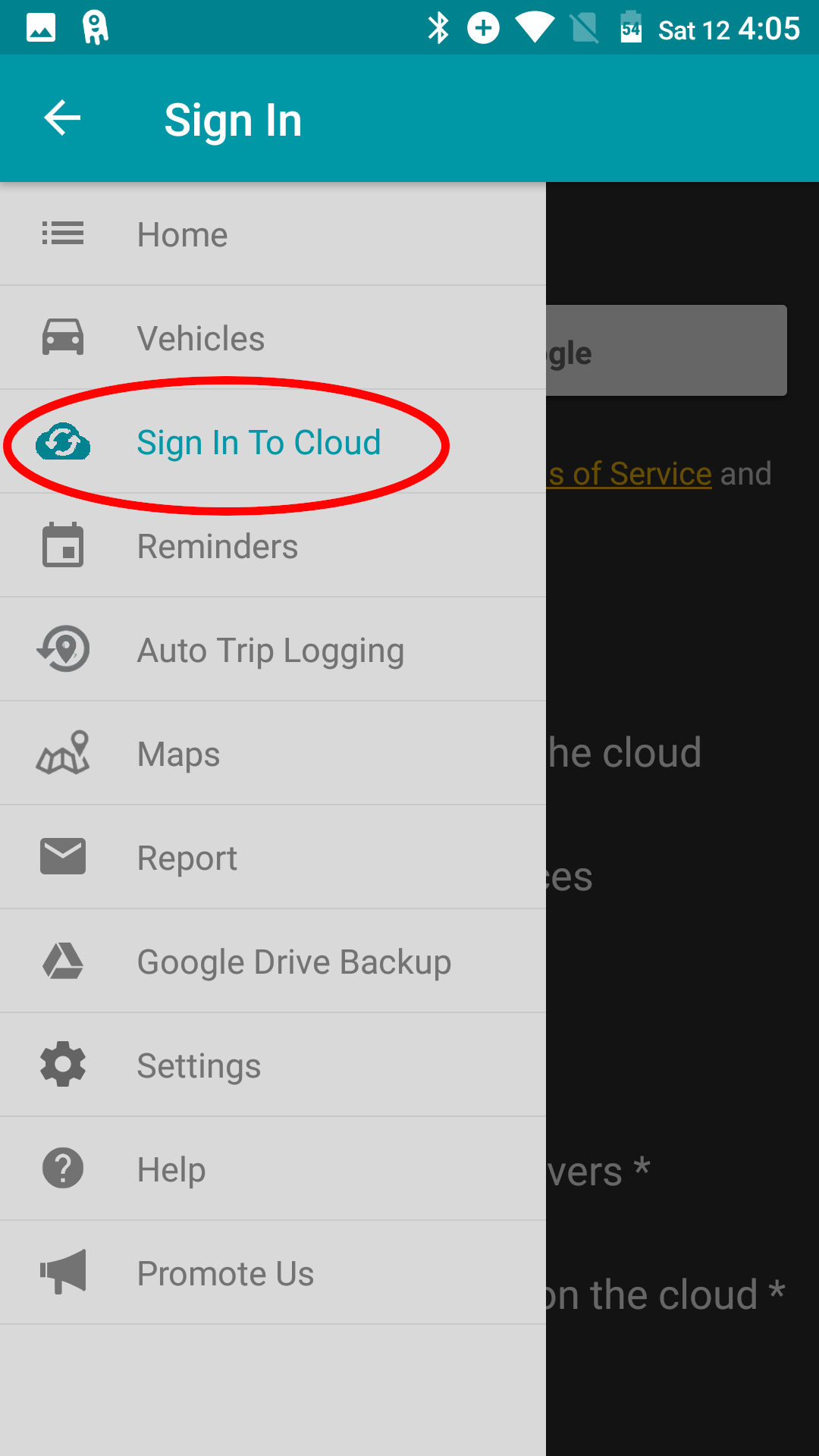
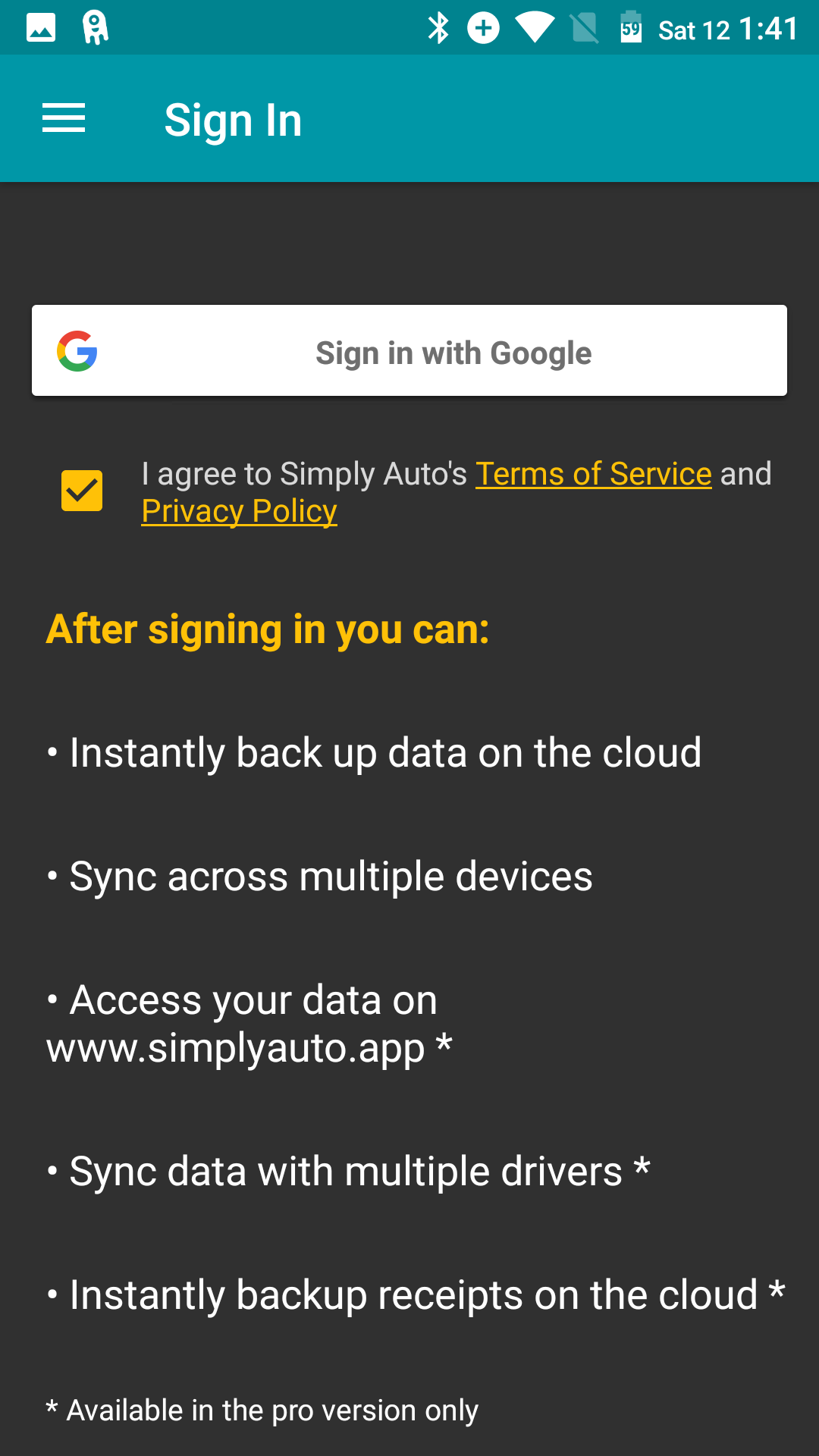
If data for your login exists on the cloud, you will be given an option to either download data from the cloud or use the data on your device. If you chose the former then data on your device will be overwritten with the data on the cloud, if you use the latter then data on the cloud and all other devices will be overwritten with the data on the device.
RESYNC YOUR DATA

If any of your devices is out of sync because of poor/no internet connectivity or other reasons, you will be given the option of either using data or downloading from the cloud. Once you select the download option, the app will download your last backed up data from the cloud and resync your data.
DATA SHARING AMONG DRIVERS
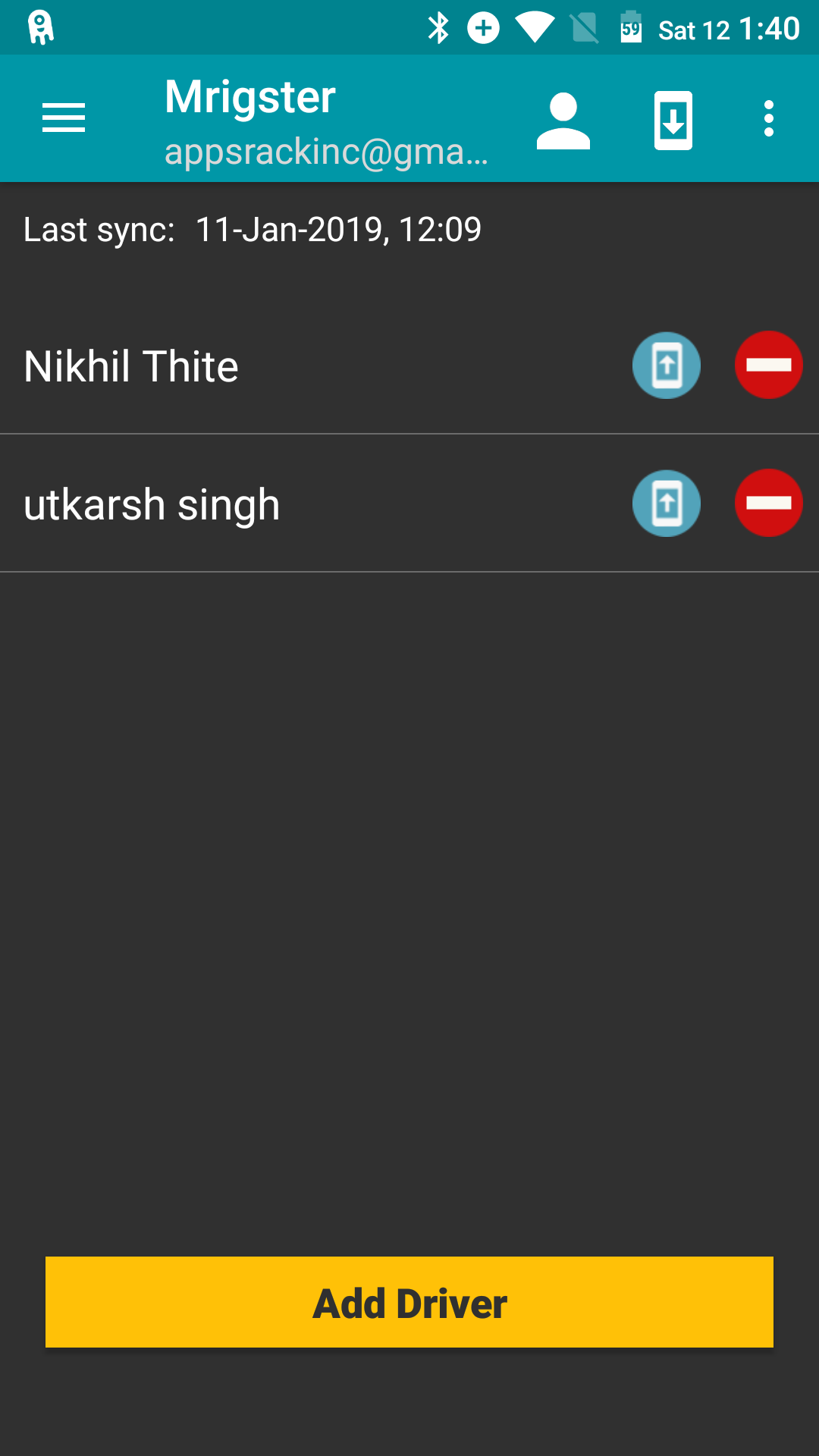
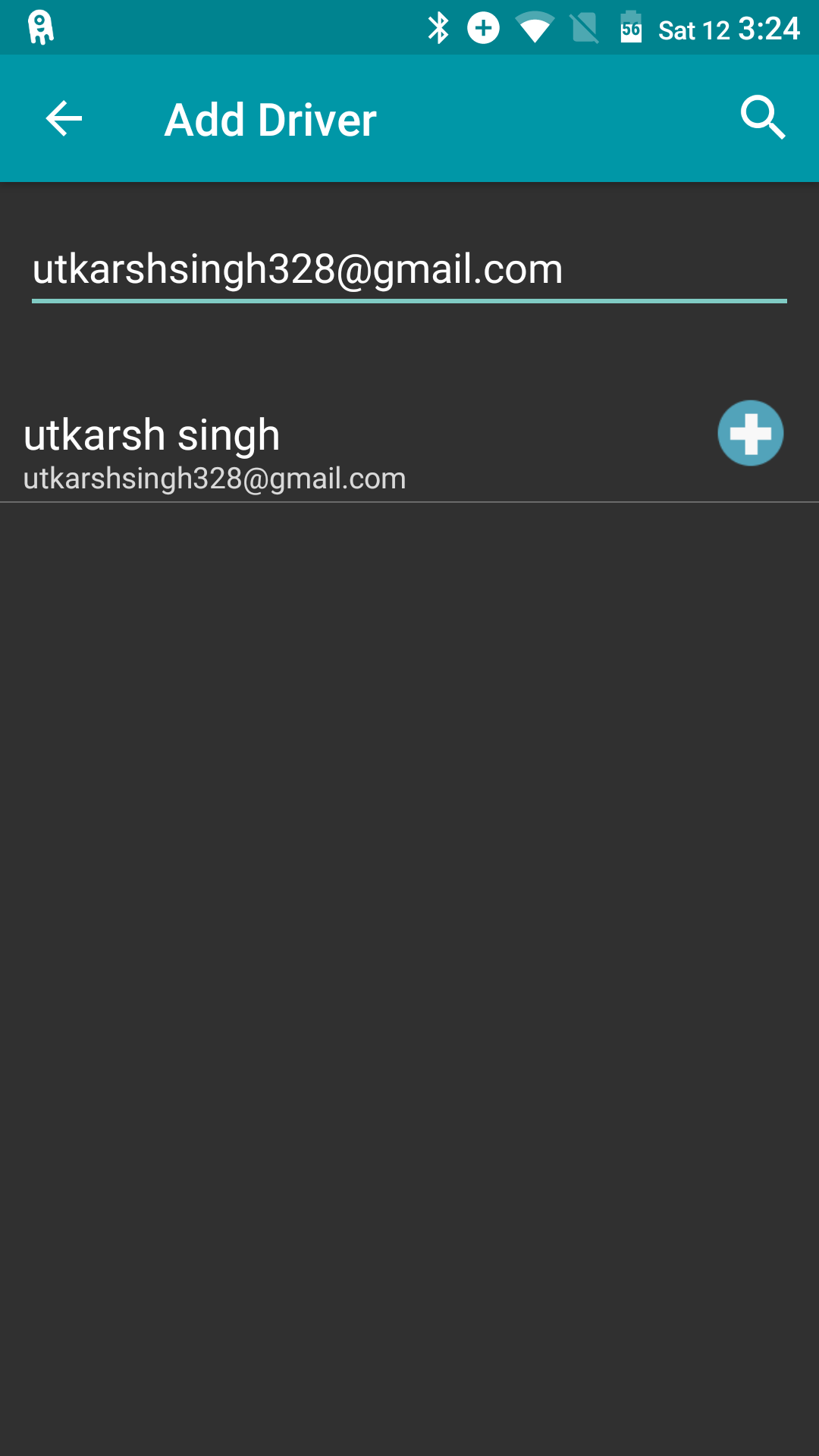
Multiple drivers are able to share their data regarding fill-ups, services, expenses, and trips using this app. Once you have added a driver, you need to perform a full sync to ensure that all the data are synced.
The full sync option is ideal for use by families wherein multiple drivers are using one vehicle.
For example, if you are newly added as a driver for that vehicle but have no previous data on the app, the person who added you as a driver on the app can perform full sync to share all the existing app data with you.
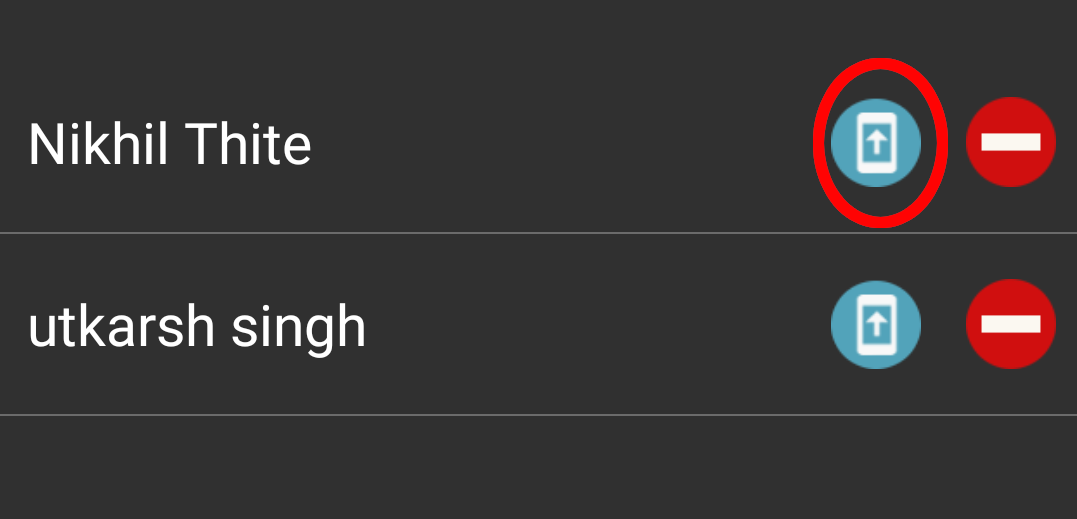
EASY MANAGEMENT OF FLEETS
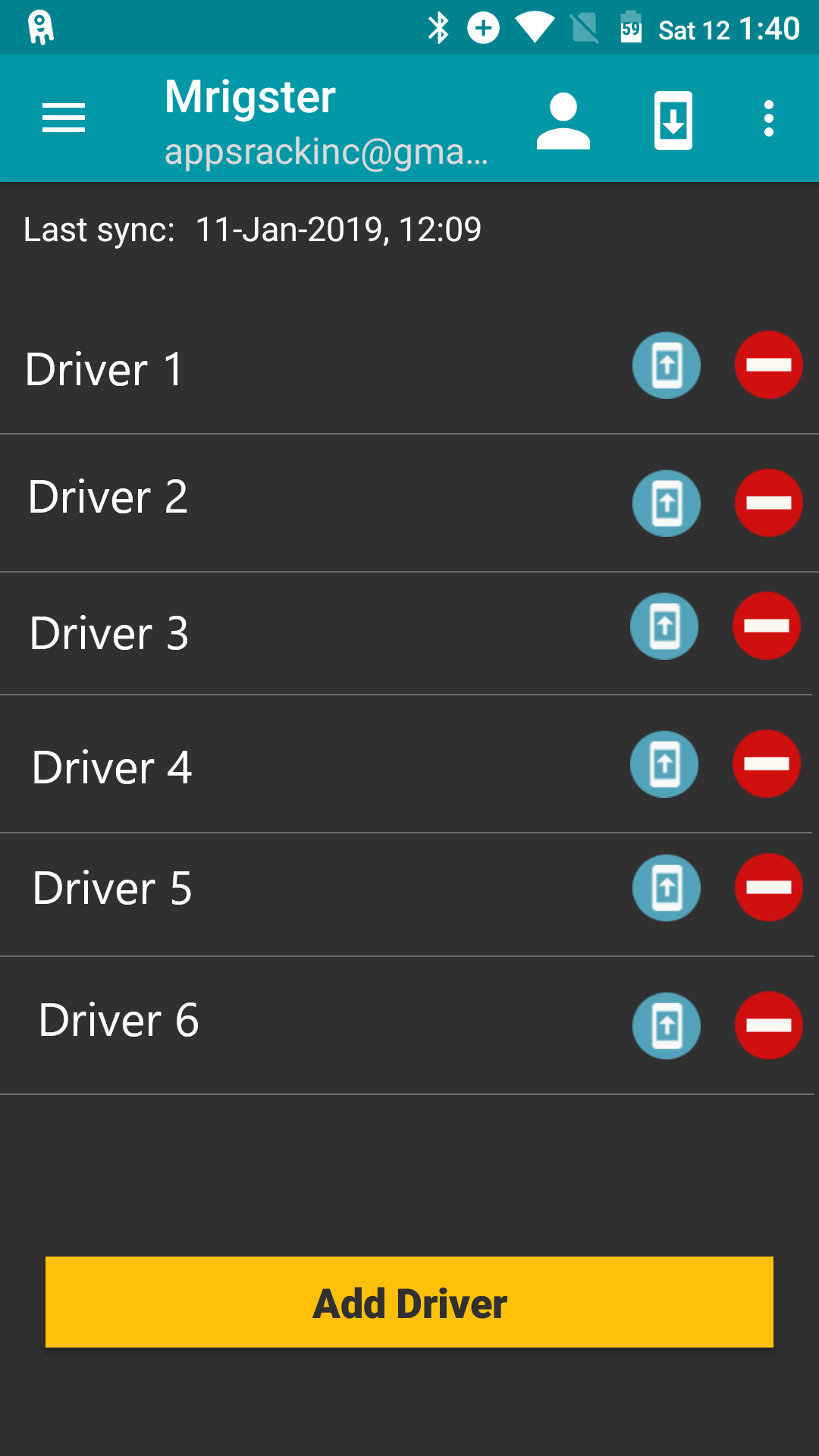
This app is very useful for fleet managers who need to keep track of several vehicles in an administrative capacity. Once all the vehicles that need to be tracked are synced, the fleet manager is able to access the details for all the synced vehicles that he/she has added in the app (by going to VEHICLES under the MAIN MENU).
The individual drivers who are a part of the fleet will only need to add their own vehicle in the app and keep updating the details in their app. These shall be reflected in the synced data available to the fleet manager.
For this syncing, it is necessary that all the vehicles to be synced are of the same Make and Model.
While the details of trips, fill-ups, services, and expenses are synced, reminders are not synced. Each driver will be required to set up the reminder for his own vehicle.
DELETING A DRIVER
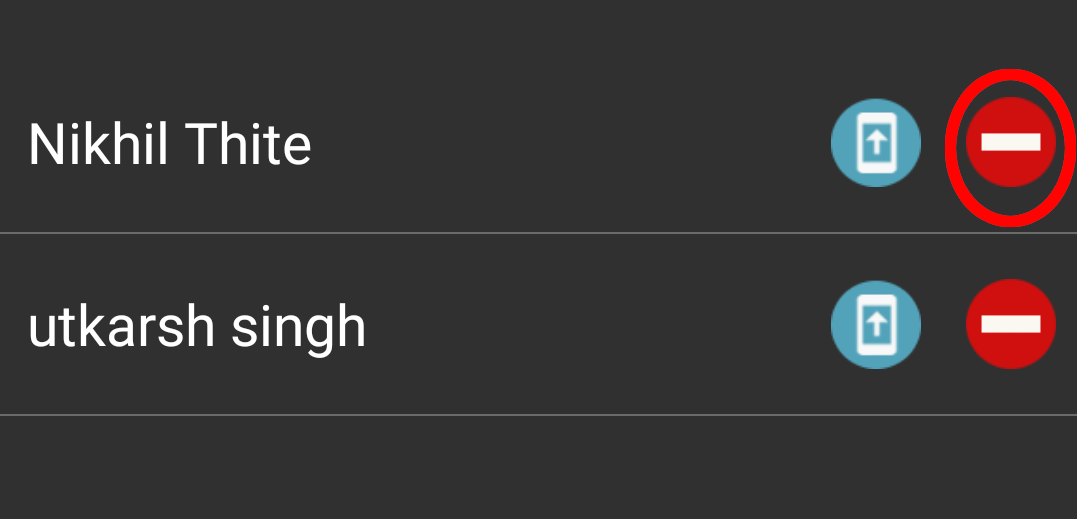
There is an option of deleting a driver from the added list. Once you delete a particular driver, his/her data shall no longer be reflected in the app. The data will continue to be stored on the cloud, but the connection between the drivers will be deleted.
DE-REGISTER FROM CLOUD
If you no longer need to store your data on the cloud, simply deregister from the cloud, and the app will discontinue cloud storage
HOW TO REGISTER WITH ANOTHER ACCOUNT?
Go to “My Cloud Account” from the Main Menu in the app, click on the 3 dots in the top right corner, and select Deregister. Then, go to your phone settings, select accounts, Google, Sign in and security, Apps connected to your account, Fuel Buddy, and Remove.
Once you have done this, the Main Menu on the app will show you the option of “Sign in to cloud”. Select any of the emails registered on the phone or enter a new email ID. You can select/add the email you want to register and proceed to back up all the data from your phone onto the cloud.